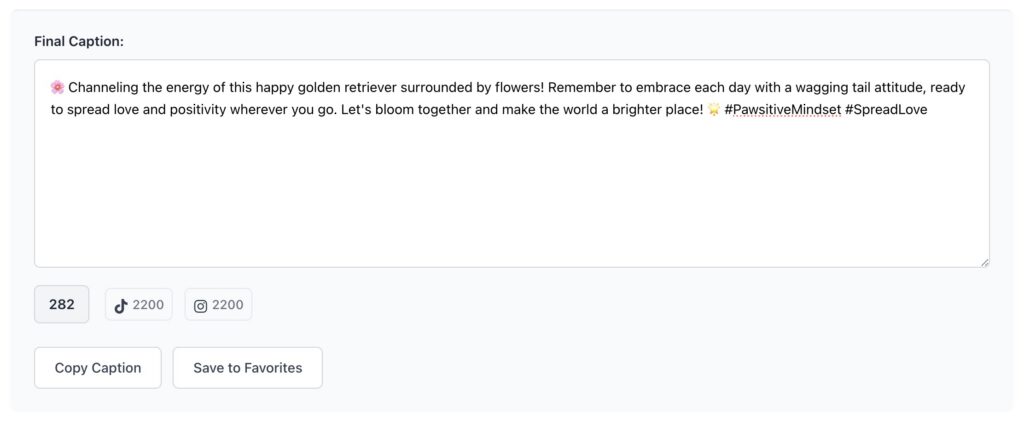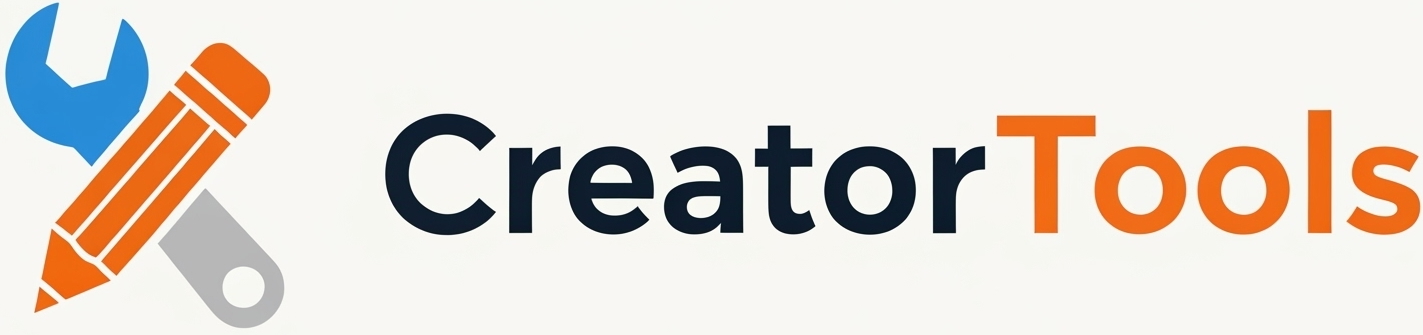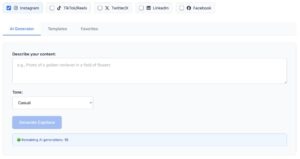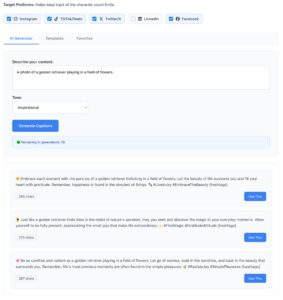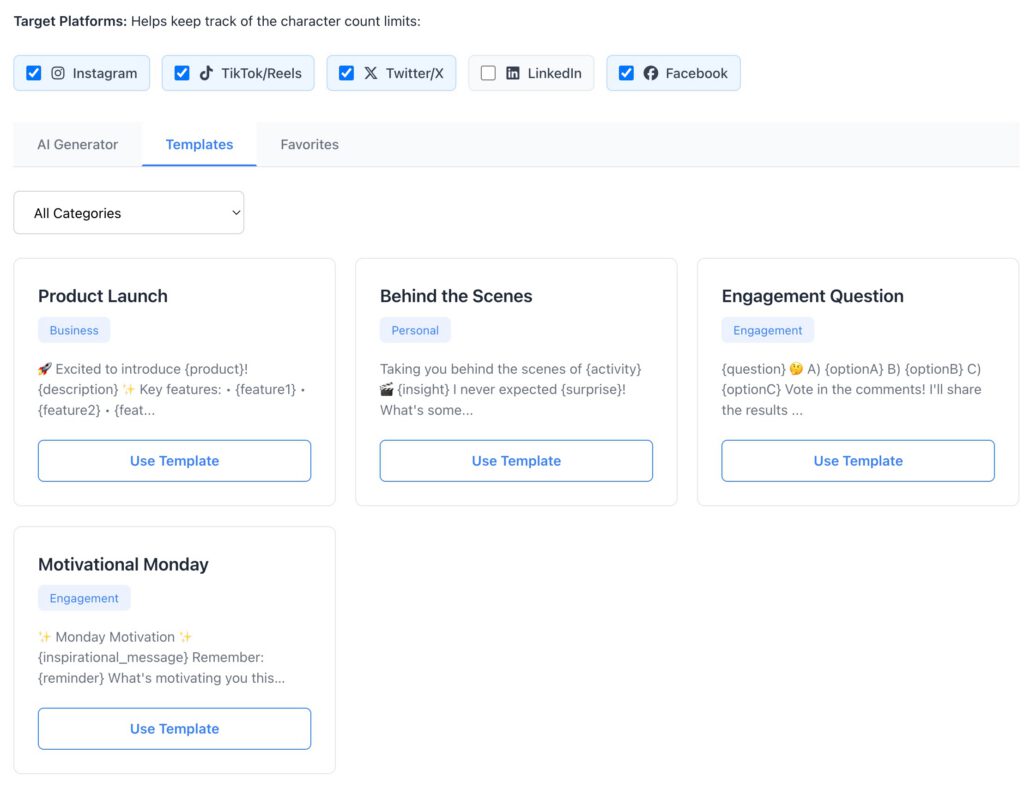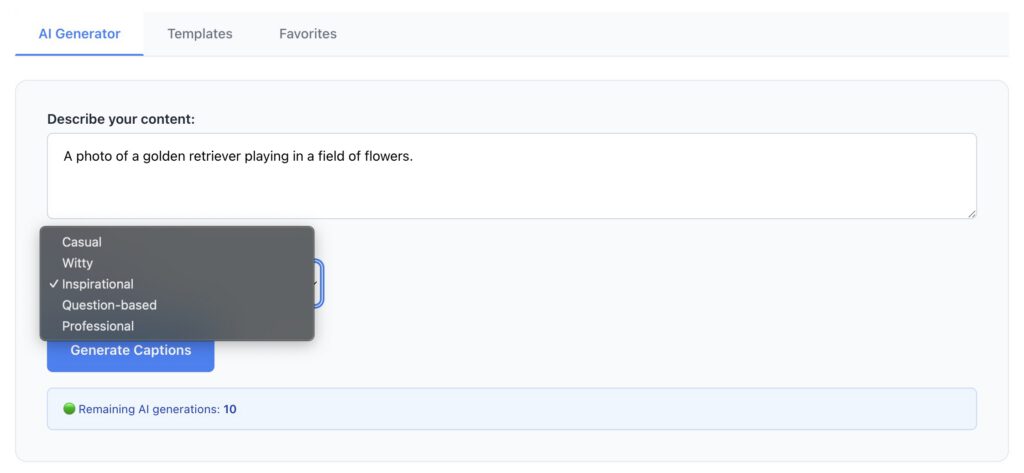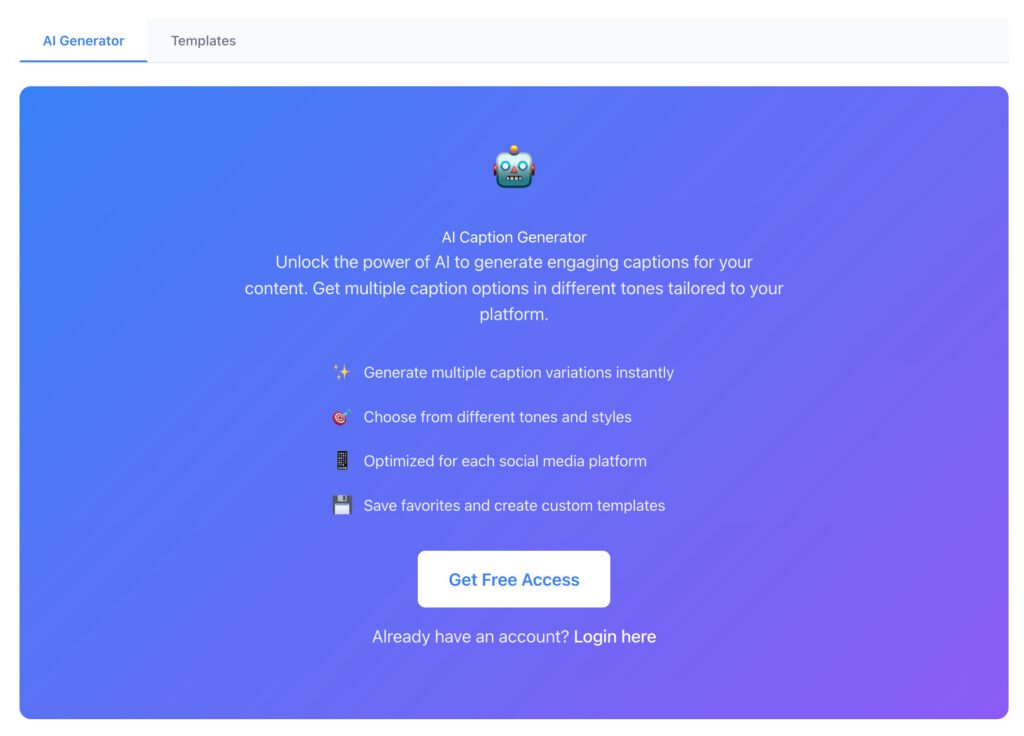The Caption Writer is a comprehensive app designed to help content creators generate engaging captions for their social media posts. This powerful tool combines AI-generated content with customizable templates to streamline your social media workflow.
What is the Caption Writer?
The Caption Writer is an interactive caption generation interface. It’s designed for content creators, social media managers, and businesses who want to create compelling captions quickly and efficiently.
Key Features
🤖 AI-Powered Caption Generation
The app includes an intelligent AI generator that creates multiple caption variations based on your content description. Simply describe your content, choose a tone, and let the AI create engaging captions tailored to your needs.
📱 Multi-Platform Support
The Caption Writer supports five major social media platforms:
- Instagram (2,200 character limit)
- TikTok/Reels (2,200 character limit)
- Twitter/X (280 character limit)
- LinkedIn (3,000 character limit)
- Facebook (63,206 character limit)

📝 Template Library
Access a curated collection of caption templates organized by category:
- Business – Professional and corporate-focused templates
- Personal – Casual and lifestyle content templates
- Engagement – Templates designed to boost interaction
🎯 Tone Customization
Choose from five different tones to match your brand voice:
- Casual – Relaxed and conversational
- Witty – Humorous and clever
- Inspirational – Motivational and uplifting
- Question-based – Interactive and engaging
- Professional – Formal and business-appropriate
How to Use the Caption Writer
Step 1: Select Your Platforms
- In the platform selection area, check the boxes for your target social media platforms
- The character counter will automatically adjust to show limits for your selected platforms
- This helps you stay within platform-specific character restrictions

Step 2: Choose Your Method
Option A: Use AI Generator (Requires Login)
- Click the “AI Generator” tab
- Enter a description of your content in the text area
- Select your preferred tone from the dropdown
- Click “Generate Captions” to create multiple options
- Browse through the generated captions and select your favorite
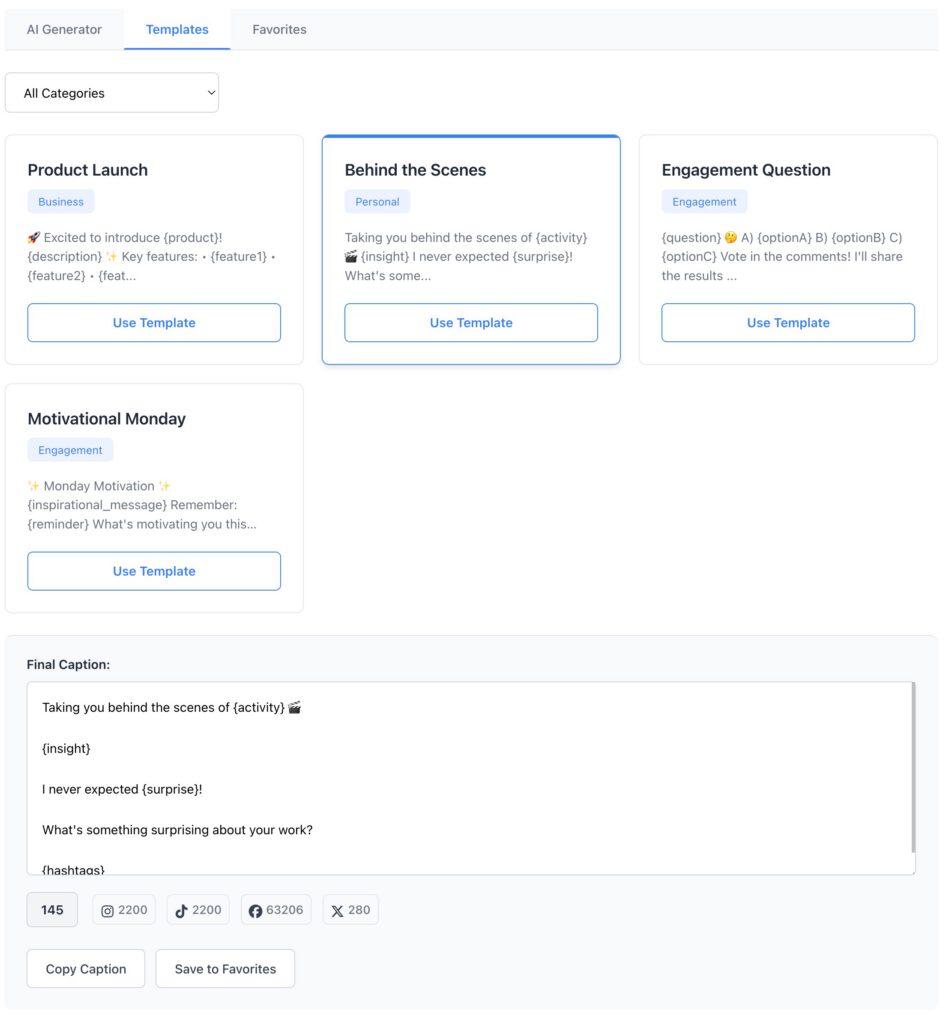
Option B: Browse Templates
- Click the “Templates” tab (default)
- Use the category filter to narrow down templates
- Browse through available templates
- Click on a template to use it as your starting point
Step 3: Customize Your Caption
- The selected caption or template appears in the “Final Caption” textarea
- Edit and customize the text as needed
- Monitor the character counter to ensure you stay within platform limits
- The counter shows warnings if you exceed any platform’s character limit
Step 4: Copy and Use
- Click “Copy Caption” to copy your final caption to clipboard
- Paste into your social media platform of choice
- For logged-in users: Save favorite captions for future use
Understanding the Interface
Three Main Tabs
AI Generator Tab
- For logged-in users: Full AI generation capabilities
- For guests: Preview of AI features with registration prompt
- Input fields for content description and tone selection
- Displays multiple generated caption options
Templates Tab
- Always accessible to all users
- Filterable by category (All, Business, Personal, Engagement)
- Grid layout showing template previews
- One-click template selection
Favorites Tab
- Visible only to logged-in users
- Stores your saved caption templates and favorites
- Quick access to frequently used content
Character Counter
The intelligent character counter shows:
- Current character count of your caption
- Platform-specific limits for each selected platform
- Visual warnings when exceeding character limits
- Color-coded indicators (green = good, red = over limit)
User Access Levels
Guest Users
- Full access to template library
- Preview of AI generator features
- Basic copying functionality
- Prompted to register for full features
Registered Users
- Complete AI caption generation
- Save and manage favorite captions
- Access to favorites library
- Full feature set
Best Practices
1. Choose Appropriate Platforms
Select only the platforms where you plan to post to get accurate character counting and optimization.
2. Be Descriptive
When using the AI generator, provide detailed descriptions of your content for better caption generation.
3. Match Your Tone
Select the tone that best represents your brand voice and target audience.
4. Customize Templates
Use templates as starting points and customize them to fit your specific content and brand voice.
5. Monitor Character Limits
Keep an eye on the character counter, especially for Twitter/X which has the strictest limits.
Conclusion
The Caption Writer & Templates interface is a powerful tool that streamlines social media content creation. Whether you’re a solo content creator or managing multiple brand accounts, this app provides the flexibility and features needed to create engaging, platform-optimized captions efficiently.
With its combination of AI generation, template library, and multi-platform support, the Caption Writer helps you maintain a consistent posting schedule while ensuring your captions are engaging and appropriately formatted for each social media platform.