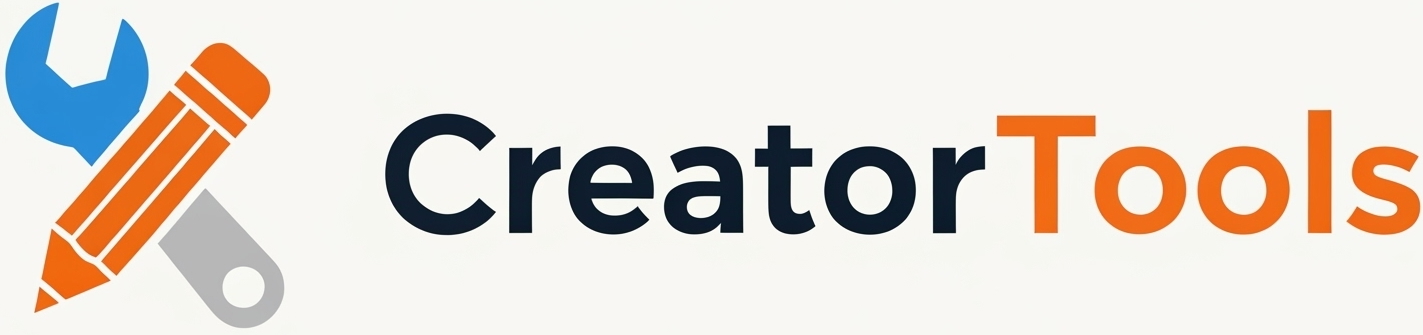Have you ever noticed those eye-catching Instagram profiles where the top row of posts forms a single, seamless banner? It’s a powerful way to stand out, promote your brand, or just show off your creativity.
Why Add a Banner to Your Instagram Profile?
- Instant Visual Impact: A banner grabs attention the moment someone visits your profile.
- Branding: Perfect for businesses, artists, or anyone wanting a cohesive look.
- Highlight Events or Campaigns: Announce a launch, sale, or special event in a bold way.
The Challenge
Instagram displays posts in a 3-column grid. To create a banner, you need to split a wide image into three perfectly sized posts—no easy task with standard photo editors!
The Easy Solution: Instagram Banner Creator
We’ve built a free tool that makes this process effortless:
- Upload your banner image
- Crop and preview exactly how it will look
- Split and download the three images, ready for Instagram
👉 Try the Instagram Banner Block Tool
How to Use the Tool
Follow these simple steps to create your own Instagram banner:
Step 1: Upload your image (ideally at least 3268 x 1440 pixels for best results).

Step 2: Crop and preview the banner as it will appear on your profile.

Step 3: Register and download the high-quality split images.
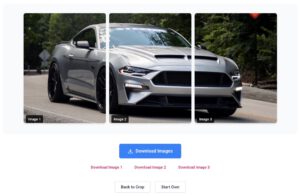
Step 4: Post the images to Instagram in left-to-right order for a perfect banner effect.


How to Upload and Pin Your Instagram Banner
After you’ve downloaded your three banner images, follow these steps to display them perfectly at the top of your Instagram profile:
Create 3 Separate posts
You’ll need to do this in what feels like a reverse order because of the way Instagram adds new posts to the grid.
Start with the 3rd (rightmost) image, followed by the 2nd (middle) image, and finally the 1st (leftmost) image.
Pin the Posts to Your Profile
Go to your Instagram profile and find each of the three banner posts.
Tap the three dots in the top right corner of each post.
Select “Pin to your profile”.
Repeat for all three posts, also in “reverse” order (image 3, image 2, and image 1). They will now appear at the top of your profile, forming a seamless banner.
Tips for Best Results
- Use high-resolution images for sharpness.
- Preview your banner before posting.
- Keep your grid updated for a fresh, professional look.
Ready to Stand Out?
Try the Instagram Banner Block today and transform your profile in minutes!